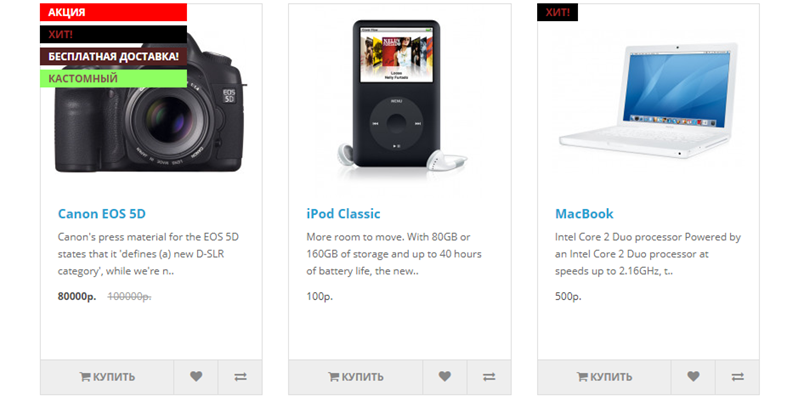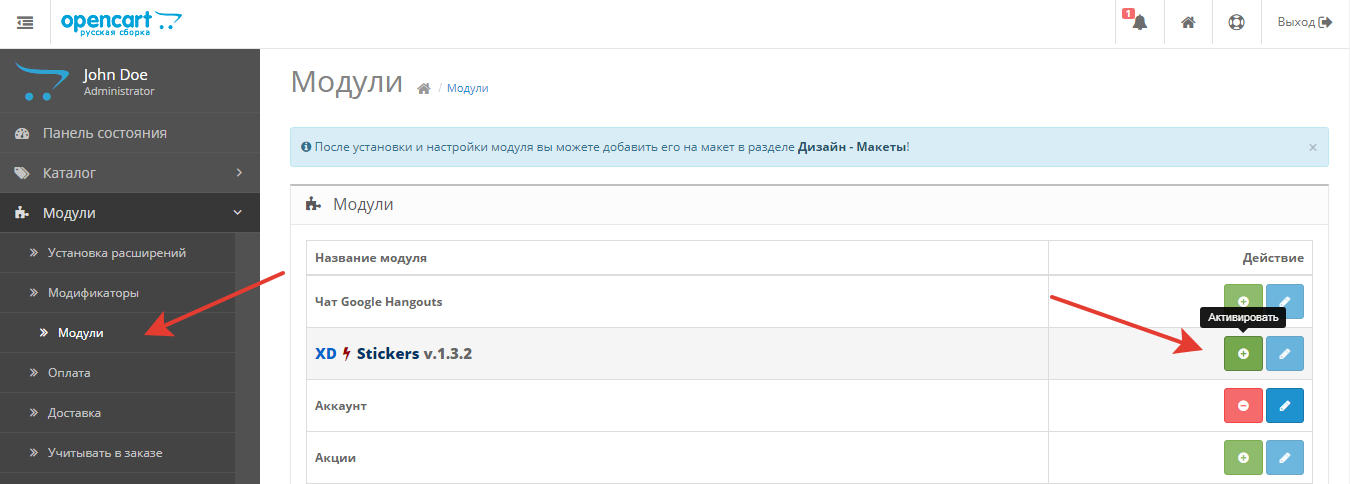Module XD Stickers features
The module allows you to set automatic and custom badges for products in the product card, categories, on the manufacturer’s page, as well as in search and standard modules.
OpenCart / ocStore versions supported:
- Opencart 2.0.x
- Opencart 2.1.x
- ocStore 2.1.x
- Opencart 2.2.x
- ocStore 2.2.x
- Opencart 2.3.x
- ocStore 2.3.x
- Opencart 3.x
Over versions (not tested):
- OpencartPro, ocShop 2.0.x
- OpencartPro, ocShop 2.1.x
- OpencartPro, ocShop 2.3.x
What stickers / badges can be installed?
Automatic badges:
- SALE - badge for products with discounts
- BESTSELLER - сbadge for bestseller products
- NOVELTY - badge for new products
- LAST - badges for products that are few
- FREE SHIPPING - free shipping badge on goods with a price higher than XXX
- STOCK STATUS - badges for products not in stock
Custom badges:
You can create any kind of badges and attach them to any product.
Examples:
- ocStore 2.1 - Version ocStore 2.1.0.2.1
- OpenCart 2.2 - Version 2.2.0.0 (rs.2)
- ocStore 2.3 - Version ocStore 2.3.0.2
- OpenCart 3.0 - Version 3.0.2.0 (rs.4)
Legal information:
The module is supplied as is, you install it of your own free will and you are responsible for it.
The module is distributed under the GNU GPL license - you have the right to copy, modify and distribute it (including on a commercial basis).
Note! Module will installed on the default template without any problems. To install them on a non-default template, it is most likely to require revision.
Module installation:
File (xdstickers_v.1.3.zip) include 4 versions:
- For Opencart 2.0.x, 2.1x — module version 1.3.1 (xdstickers_v.1.3.1.oc2.1.ocmod.zip)
- For Opencart 2.2.x — module version 1.3.2 (xdstickers_v.1.3.2.oc2.2.ocmod.zip)
- For Opencart 2.3.x — module version 1.3.3 (xdstickers_v.1.3.3.oc2.3.ocmod.zip)
- For Opencart 3.x — module version 1.3.4 (xdstickers_v.1.3.4.oc3.0.ocmod.zip)
1. Download XD Stickers
- on my site - XDStickers_v.1.3
- on Opencart.com - XDStickers_v.1.3
2. Unzip the archive.
3. Log in to the administrative control panel, go to section «Extensions», next - «Extension Installer» and upload zip-archive.
4. Go to section «Modifications» — in the modification list a module with the name "XD Stickers for Opencart | ocStore xxx" should appear.
5. Go to section «Modules» and install module «XD Stickers xxx».
Module setup:
Main settings
- Sticker position.
- Styles.
Default styles:
1234.xdstickers_wrapper {position:absolute; z-index:999; color:#fff; text-transform:uppercase; font-weight:bold; line-height:1.75;}.xdstickers_wrapper.position_upleft {top:5px; left:15px; right:auto;}.xdstickers_wrapper.position_upright {top:5px; right:15px; left:auto;}.xdstickers {padding:0 10px; margin-bottom:5px;}If you want to return the default styles - just clear the field.
- Module status.
Automatic badges:
These badges are assigned automatically depending on the conditions of the product. Each of the stickers can be enabled / disabled and each of them can be assigned its own color and background.
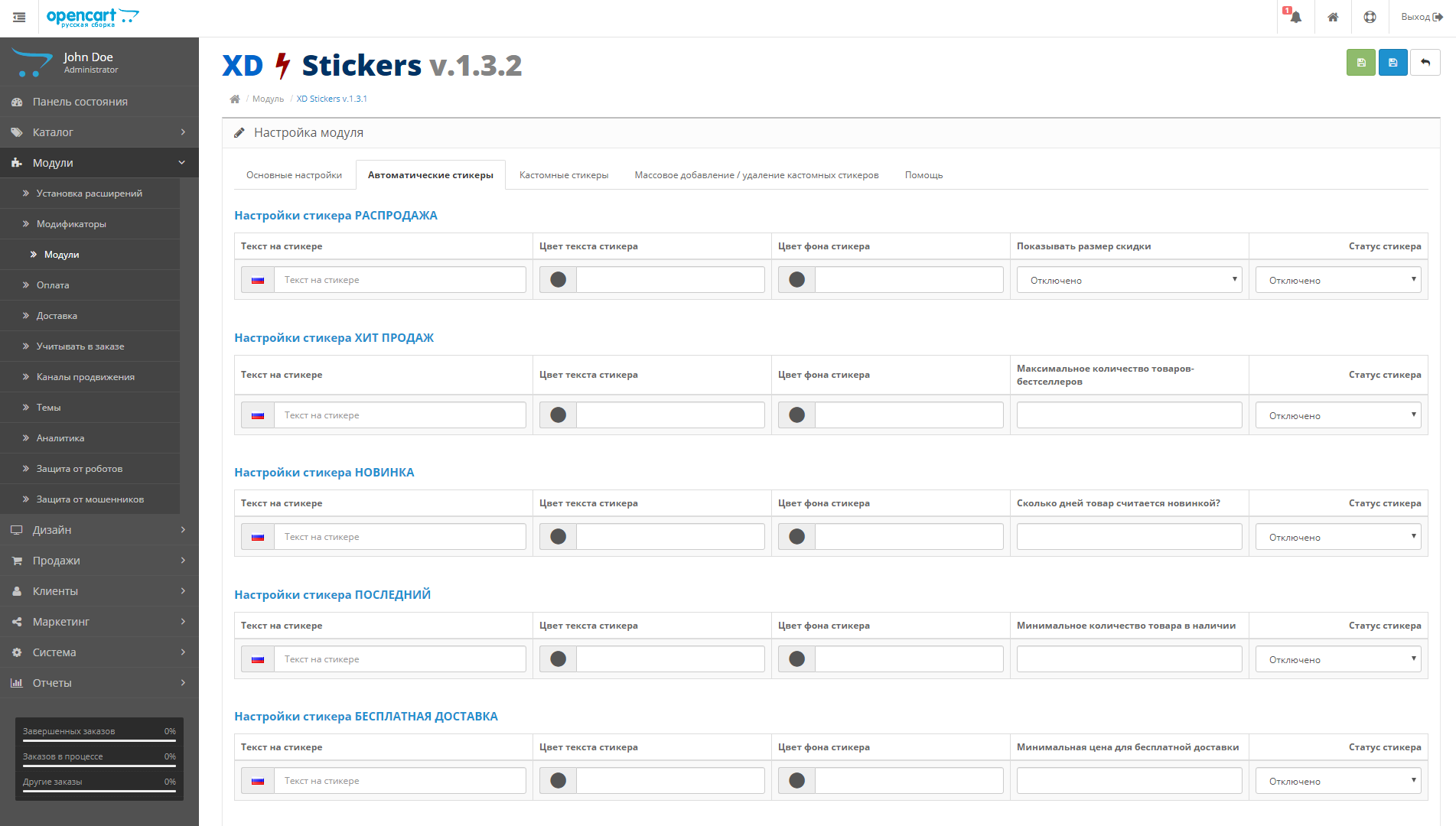
- The badge "Sale" allows you to display a badge on products with a special price. As an additional setting, you can display the discount size. The discount amount is automatically calculated as a percentage, rounded to the nearest whole.
- The badge "Bestseller" is assigned depending on the number of products sold. I recommend setting the maximum number of bestsellers from 20 to 40.
- The badge "Novelty" is assigned to recently added products. I recommend setting the number of days from 20 to 40.
- The badge "Last" is assigned to products of which there are few, but not out of stock.
- The badge "Free Shipping" is assigned to products whose price is higher than specified in the badge settings.
Badges of stock statuses
These badges are also automatically assigned to products, which out of stock.
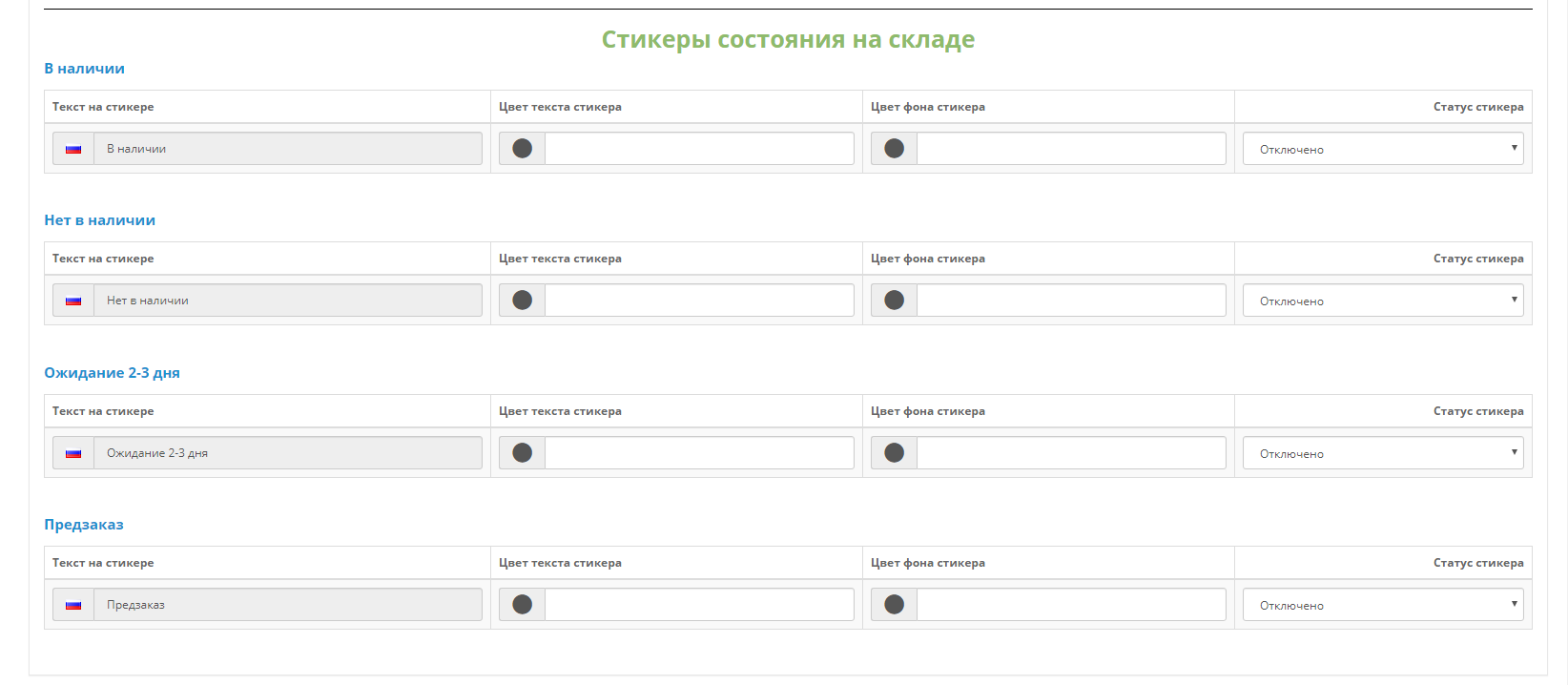
The output of the badges will depend on what options for stock status you have. Options for stock status are listed here:
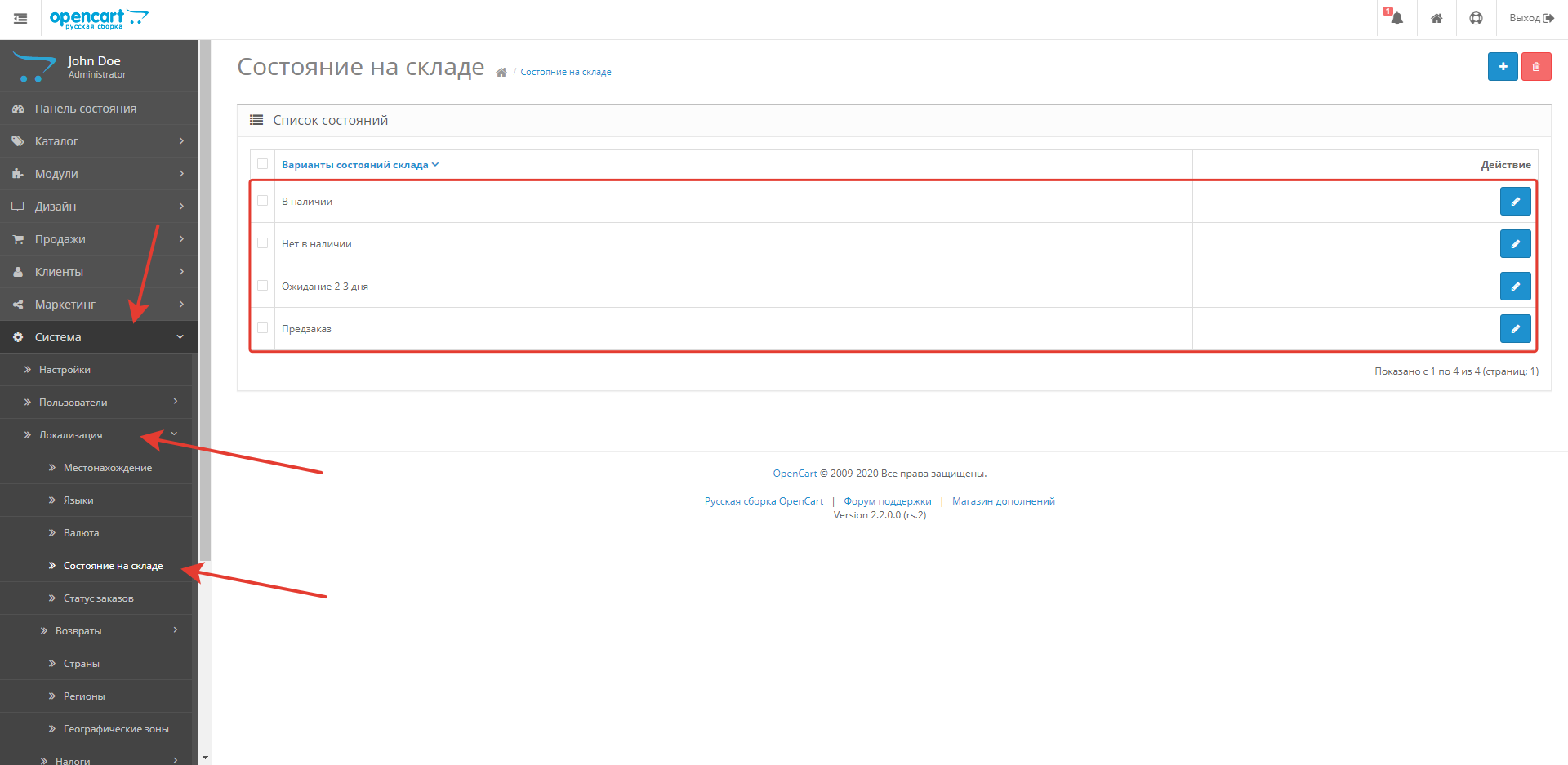
The corresponding stock status is set in the product card and may be different for different products:
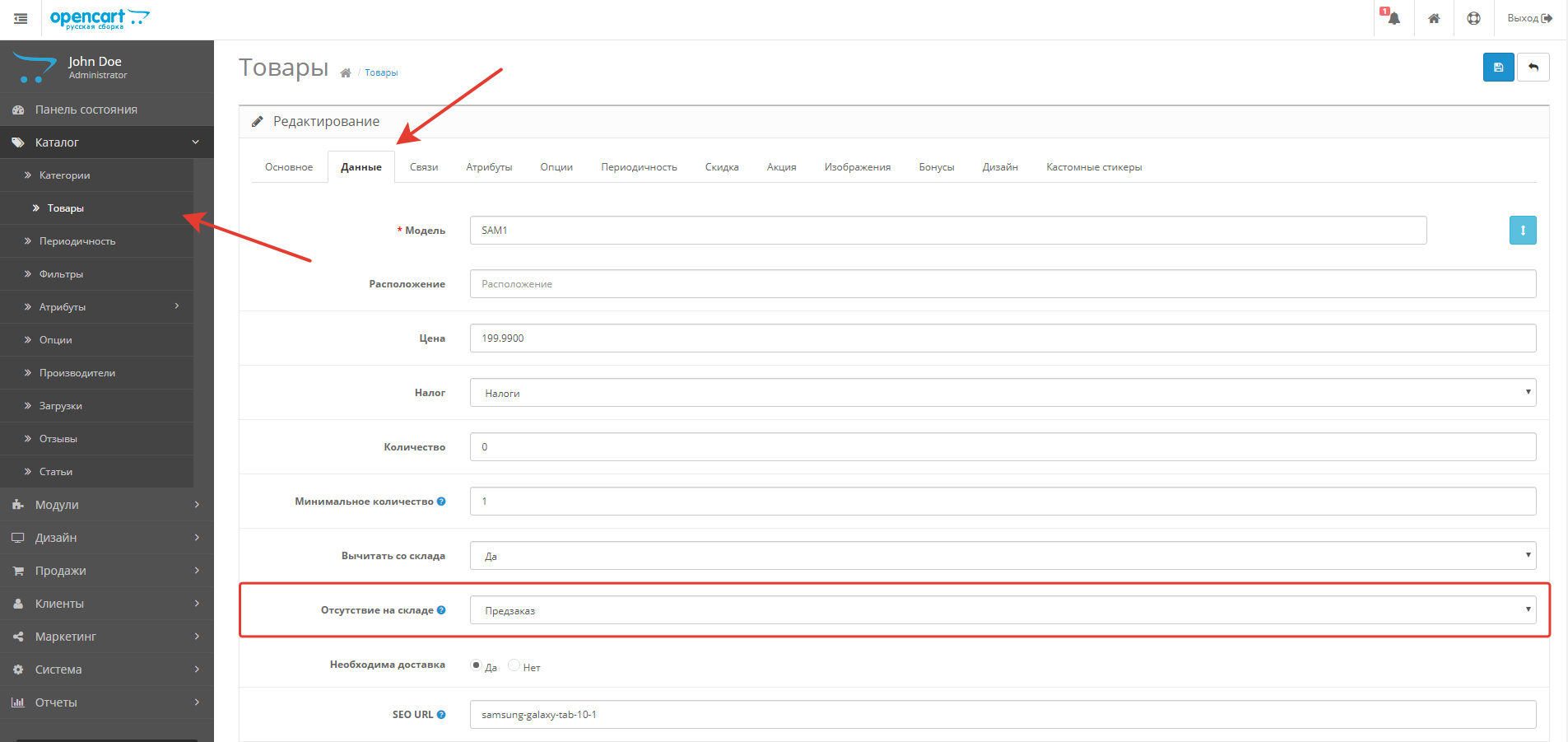
Custom badges
The most interesting thing is the custom badges. You can create any kind of badges.
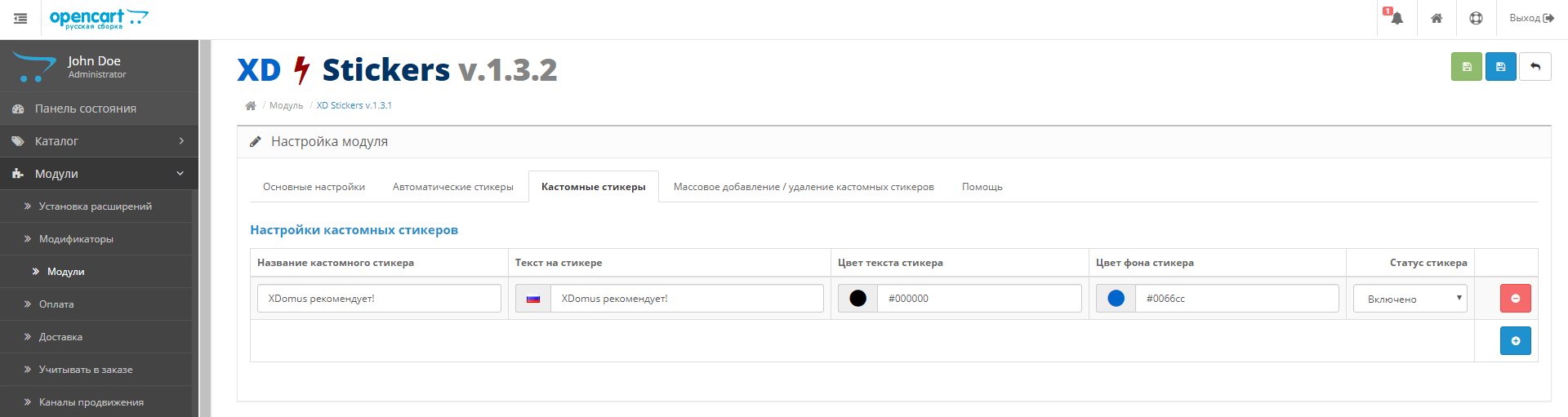
There are 2 ways to assign custom badges to a product:
1. In the product card on the tab "Custom Stickers".
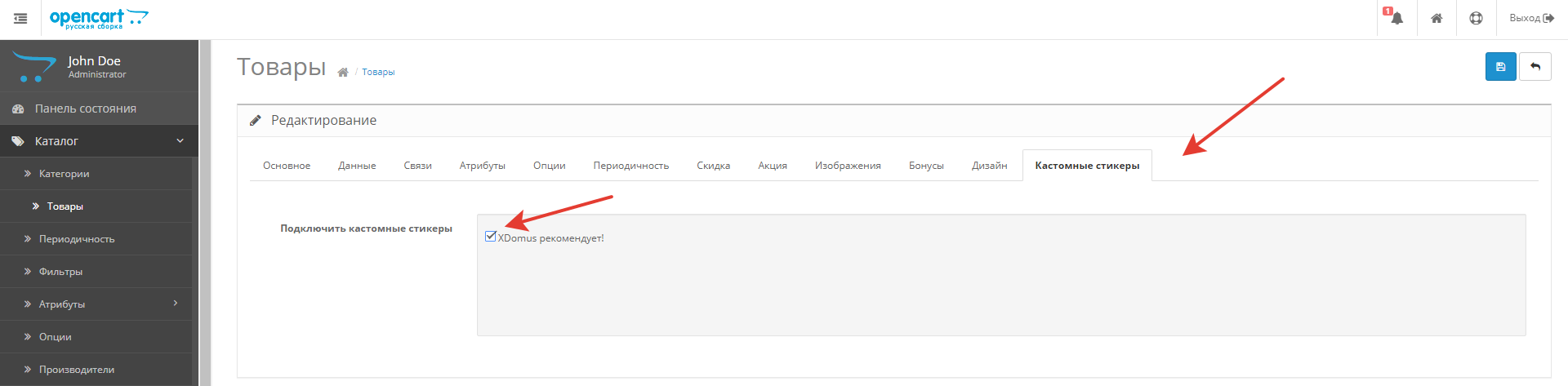
Just check the box next to the custom badge that you would like to assign to the product.
2. In the module on the tab "Bulk add / remove custom stickers."

On this tab, you can massively assign a badge to a certain category of products, or to all products at once.
If you have just added a custom badge, first click the "Apply" button and only then you can add a badge of the corresponding category or remove it.
Support
The cost of work - from 20$.